Published on June 20, 2020 | Posted in Front End
How to create a hamburger menu with Alpine Js and TailwindCss
AlpineJS is a great lightweight Javascript framework which is very similar to VueJs. It’s quick easy to get up and running. In this tutorial I’m going to show you how to create a simple hamburger menu using AlpineJs.
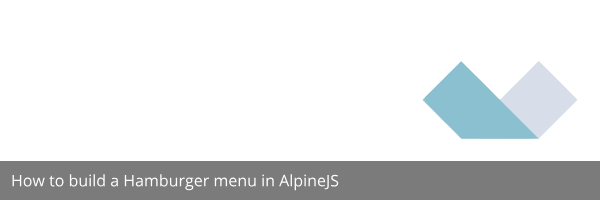
1. Create a basic HTML file
<!DOCTYPE html>
<html lang="en">
<head>
<meta charset="UTF-8">
<meta name="viewport" content="width=device-width, initial-scale=1.0">
<title>Hamburger Menu with AlpineJS</title>
</head>
<body>
</body>
</html>2. We be using TailwindCSS to style the menu so let’s pull that in add it as a CDN to the header
<link href="https://unpkg.com/tailwindcss@^1.0/dist/tailwind.min.css" rel="stylesheet">3. Now lets build out or menu.
<div>
<button class="">Menu</button>
<nav>
<a href="#">Home</a>
<a href="#">About</a>
<a href="#">Services</a>
<a href="#">Portfolio</a>
<a href="#">Contact us</a>
</nav>
</div>
4. Let add some basic styling using Tailwind Css, I’ve also added some icons from heroicons. All the code is doing is changing the links text and chevron color on hover.
<div>
<button class="px-2 py-4 font-bold flex justify-between text-blue-900 w-full border-b border-blue-900 ">
Menu
<svg class="w-6 h-6" fill="none" stroke-linecap="round" stroke-linejoin="round" stroke-width="2" viewBox="0 0 24 24" stroke="currentColor">
<path d="M6 18L18 6M6 6l12 12"></path>
</svg>
</button>
<nav class="flex flex-col">
<a href="#" class="px-2 py-4 text-blue-600 bg-white flex justify-between w-full border-b border-blue-900 hover:text-blue-100 hover:bg-blue-600">
Home
<svg class="w-6 h-6" fill="none" stroke-linecap="round" stroke-linejoin="round" stroke-width="2" viewBox="0 0 24 24" stroke="currentColor"><path d="M9 5l7 7-7 7"></path></svg>
</a>
<a href="#" class="px-2 py-4 text-blue-600 bg-white flex justify-between w-full border-b border-blue-900 hover:text-blue-100 hover:bg-blue-600">
About
<svg class="w-6 h-6" fill="none" stroke-linecap="round" stroke-linejoin="round" stroke-width="2" viewBox="0 0 24 24" stroke="currentColor"><path d="M9 5l7 7-7 7"></path></svg>
</a>
<a href="#" class="px-2 py-4 text-blue-600 bg-white flex justify-between w-full border-b border-blue-900 hover:text-blue-100 hover:bg-blue-600">
Services
<svg class="w-6 h-6" fill="none" stroke-linecap="round" stroke-linejoin="round" stroke-width="2" viewBox="0 0 24 24" stroke="currentColor"><path d="M9 5l7 7-7 7"></path></svg>
</a>
<a href="#" class="px-2 py-4 text-blue-600 bg-white flex justify-between w-full border-b border-blue-900 hover:text-blue-100 hover:bg-blue-600">
Portfolio
<svg class="w-6 h-6" fill="none" stroke-linecap="round" stroke-linejoin="round" stroke-width="2" viewBox="0 0 24 24" stroke="currentColor"><path d="M9 5l7 7-7 7"></path></svg>
</a>
<a href="#" class="px-2 py-4 text-blue-600 bg-white flex justify-between w-full border-b border-blue-900 hover:text-blue-100 hover:bg-blue-600">
Contact us
<svg class="w-6 h-6" fill="none" stroke-linecap="round" stroke-linejoin="round" stroke-width="2" viewBox="0 0 24 24" stroke="currentColor"><path d="M9 5l7 7-7 7"></path></svg>
</a>
</nav>
</div>5. Now lets add in our hamburger menu above the code which we have already added.
<button>
<svg fill="none" stroke-linecap="round" stroke-linejoin="round" stroke-width="2" viewBox="0 0 24 24" stroke="currentColor">
<path d="M4 6h16M4 12h16M4 18h16"></path>
</svg>
Menu
</button>
<div>
<button class="px-2 py-4 font-bold flex justify-between text-blue-900 w-full border-b border-blue-900 bg-white ">
Menu
<svg class="w-6 h-6" fill="none" stroke-linecap="round" stroke-linejoin="round" stroke-width="2" viewBox="0 0 24 24" stroke="currentColor">
<path d="M6 18L18 6M6 6l12 12"></path>
</svg>
</button>
<nav class="flex flex-col">
<a href="#" class="px-2 py-4 text-blue-600 bg-white flex justify-between w-full border-b border-blue-900 hover:text-blue-100 hover:bg-blue-600">
Home
<svg class="w-6 h-6" fill="none" stroke-linecap="round" stroke-linejoin="round" stroke-width="2" viewBox="0 0 24 24" stroke="currentColor"><path d="M9 5l7 7-7 7"></path></svg>
</a>
<a href="#" class="px-2 py-4 text-blue-600 bg-white flex justify-between w-full border-b border-blue-900 hover:text-blue-100 hover:bg-blue-600">
About
<svg class="w-6 h-6" fill="none" stroke-linecap="round" stroke-linejoin="round" stroke-width="2" viewBox="0 0 24 24" stroke="currentColor"><path d="M9 5l7 7-7 7"></path></svg>
</a>
<a href="#" class="px-2 py-4 text-blue-600 bg-white flex justify-between w-full border-b border-blue-900 hover:text-blue-100 hover:bg-blue-600">
Services
<svg class="w-6 h-6" fill="none" stroke-linecap="round" stroke-linejoin="round" stroke-width="2" viewBox="0 0 24 24" stroke="currentColor"><path d="M9 5l7 7-7 7"></path></svg>
</a>
<a href="#" class="px-2 py-4 text-blue-600 bg-white flex justify-between w-full border-b border-blue-900 hover:text-blue-100 hover:bg-blue-600">
Portfolio
<svg class="w-6 h-6" fill="none" stroke-linecap="round" stroke-linejoin="round" stroke-width="2" viewBox="0 0 24 24" stroke="currentColor"><path d="M9 5l7 7-7 7"></path></svg>
</a>
<a href="#" class="px-2 py-4 text-blue-600 bg-white flex justify-between w-full border-b border-blue-900 hover:text-blue-100 hover:bg-blue-600">
Contact us
<svg class="w-6 h-6" fill="none" stroke-linecap="round" stroke-linejoin="round" stroke-width="2" viewBox="0 0 24 24" stroke="currentColor"><path d="M9 5l7 7-7 7"></path></svg>
</a>
</nav>
</div>6. Now the menu button been created now lets add some styling to it. Then wrap all our code in a container div
<div class="bg-blue-500">
<button class="px-2 py-4 flex justify-between bg-blue-500 text-white">
<svg class="w-6 h-6 mr-2" fill="none" stroke-linecap="round" stroke-linejoin="round" stroke-width="2" viewBox="0 0 24 24" stroke="currentColor">
<path d="M4 6h16M4 12h16M4 18h16"></path>
</svg>
Menu
</button>
<div>
<button class="px-2 py-4 font-bold flex justify-between text-blue-900 w-full border-b border-blue-900 bg-white">
Menu
<svg class="w-6 h-6" fill="none" stroke-linecap="round" stroke-linejoin="round" stroke-width="2" viewBox="0 0 24 24" stroke="currentColor">
<path d="M6 18L18 6M6 6l12 12"></path>
</svg>
</button>
<nav class="flex flex-col">
<a href="#" class="px-2 py-4 text-blue-600 bg-white flex justify-between w-full border-b border-blue-900 hover:text-blue-100 hover:bg-blue-600">
Home
<svg class="w-6 h-6" fill="none" stroke-linecap="round" stroke-linejoin="round" stroke-width="2" viewBox="0 0 24 24" stroke="currentColor"><path d="M9 5l7 7-7 7"></path></svg>
</a>
<a href="#" class="px-2 py-4 text-blue-600 bg-white flex justify-between w-full border-b border-blue-900 hover:text-blue-100 hover:bg-blue-600">
About
<svg class="w-6 h-6" fill="none" stroke-linecap="round" stroke-linejoin="round" stroke-width="2" viewBox="0 0 24 24" stroke="currentColor"><path d="M9 5l7 7-7 7"></path></svg>
</a>
<a href="#" class="px-2 py-4 text-blue-600 bg-white flex justify-between w-full border-b border-blue-900 hover:text-blue-100 hover:bg-blue-600">
Services
<svg class="w-6 h-6" fill="none" stroke-linecap="round" stroke-linejoin="round" stroke-width="2" viewBox="0 0 24 24" stroke="currentColor"><path d="M9 5l7 7-7 7"></path></svg>
</a>
<a href="#" class="px-2 py-4 text-blue-600 bg-white flex justify-between w-full border-b border-blue-900 hover:text-blue-100 hover:bg-blue-600">
Portfolio
<svg class="w-6 h-6" fill="none" stroke-linecap="round" stroke-linejoin="round" stroke-width="2" viewBox="0 0 24 24" stroke="currentColor"><path d="M9 5l7 7-7 7"></path></svg>
</a>
<a href="#" class="px-2 py-4 text-blue-600 bg-white flex justify-between w-full border-b border-blue-900 hover:text-blue-100 hover:bg-blue-600">
Contact us
<svg class="w-6 h-6" fill="none" stroke-linecap="round" stroke-linejoin="round" stroke-width="2" viewBox="0 0 24 24" stroke="currentColor"><path d="M9 5l7 7-7 7"></path></svg>
</a>
</nav>
</div>
</div><!-- .bg-blue-500 -->7. Now for AlpineJS let import it and add it to the bottom of the page
<script src="https://cdn.jsdelivr.net/gh/alpinejs/[email protected]/dist/alpine.min.js" defer></script>8. On the container div we going to add a x-data attribute of showMenu and set it to false
<div class="bg-blue-500" x-data="{showMenu : false}">
<button class="px-2 py-4 flex justify-between bg-blue-500 text-white">
<svg class="w-6 h-6 mr-2" fill="none" stroke-linecap="round" stroke-linejoin="round" stroke-width="2" viewBox="0 0 24 24" stroke="currentColor">
<path d="M4 6h16M4 12h16M4 18h16"></path>
</svg>
Menu
</button>9. Now we going to hide our menu, To do this we just need to set the wrapper div for the menu to x-show and set it to the value of showMenu. What x-show does in alpine it just hide the element based on the value of the expression given.
<div x-show="showMenu">
<button class="px-2 py-4 font-bold flex justify-between text-blue-900 w-full border-b border-blue-900 bg-white">
Menu
<svg class="w-6 h-6" fill="none" stroke-linecap="round" stroke-linejoin="round" stroke-width="2" viewBox="0 0 24 24" stroke="currentColor">
<path d="M6 18L18 6M6 6l12 12"></path>
</svg>
</button>
<nav class="flex flex-col">
<a href="#" class="px-2 py-4 text-blue-600 bg-white flex justify-between w-full border-b border-blue-900 hover:text-blue-100 hover:bg-blue-600">
Home
<svg class="w-6 h-6" fill="none" stroke-linecap="round" stroke-linejoin="round" stroke-width="2" viewBox="0 0 24 24" stroke="currentColor"><path d="M9 5l7 7-7 7"></path></svg>
</a>
<a href="#" class="px-2 py-4 text-blue-600 bg-white flex justify-between w-full border-b border-blue-900 hover:text-blue-100 hover:bg-blue-600">
About
<svg class="w-6 h-6" fill="none" stroke-linecap="round" stroke-linejoin="round" stroke-width="2" viewBox="0 0 24 24" stroke="currentColor"><path d="M9 5l7 7-7 7"></path></svg>
</a>
<a href="#" class="px-2 py-4 text-blue-600 bg-white flex justify-between w-full border-b border-blue-900 hover:text-blue-100 hover:bg-blue-600">
Services
<svg class="w-6 h-6" fill="none" stroke-linecap="round" stroke-linejoin="round" stroke-width="2" viewBox="0 0 24 24" stroke="currentColor"><path d="M9 5l7 7-7 7"></path></svg>
</a>
<a href="#" class="px-2 py-4 text-blue-600 bg-white flex justify-between w-full border-b border-blue-900 hover:text-blue-100 hover:bg-blue-600">
Portfolio
<svg class="w-6 h-6" fill="none" stroke-linecap="round" stroke-linejoin="round" stroke-width="2" viewBox="0 0 24 24" stroke="currentColor"><path d="M9 5l7 7-7 7"></path></svg>
</a>
<a href="#" class="px-2 py-4 text-blue-600 bg-white flex justify-between w-full border-b border-blue-900 hover:text-blue-100 hover:bg-blue-600">
Contact us
<svg class="w-6 h-6" fill="none" stroke-linecap="round" stroke-linejoin="round" stroke-width="2" viewBox="0 0 24 24" stroke="currentColor"><path d="M9 5l7 7-7 7"></path></svg>
</a>
</nav>
</div>10. We’re now hidden our menu now lets toggle opening and hiding it. By creating an onlick event which will toggle the value of the show menu button when a user clicks on either of the menus. We will be using @click.prevent to prevent the default action on button click
<button @click.prevent="showMenu = !showMenu " class="px-2 py-4 flex justify-between bg-blue-500 text-white">
<svg class="w-6 h-6 mr-2" fill="none" stroke-linecap="round" stroke-linejoin="round" stroke-width="2" viewBox="0 0 24 24" stroke="currentColor">
<path d="M4 6h16M4 12h16M4 18h16"></path>
</svg>
Menu
</button>
<div x-show="showMenu">
<button @click.prevent="showMenu = !showMenu " class="px-2 py-4 font-bold flex justify-between text-blue-900 w-full border-b border-blue-900 bg-white">
Menu
<svg class="w-6 h-6" fill="none" stroke-linecap="round" stroke-linejoin="round" stroke-width="2" viewBox="0 0 24 24" stroke="currentColor">
<path d="M6 18L18 6M6 6l12 12"></path>
</svg>
</button>11. Now we got our menu hiding and showing, the last thing we need to do is change the animation from a menu to x when clicked on to do this next to the menu we going to add a close SVG. Now similar to what we did with the menu div we going to add a x-show to hide and show both the menu icons
<button @click.prevent="showMenu = !showMenu " class="px-2 py-4 flex justify-between bg-blue-500 text-white">
<svg x-show="!showMenu" class="w-6 h-6 mr-2" fill="none" stroke-linecap="round" stroke-linejoin="round" stroke-width="2" viewBox="0 0 24 24" stroke="currentColor">
<path d="M4 6h16M4 12h16M4 18h16"></path>
</svg>
<svg x-show="showMenu" class="w-6 h-6 mr-2" fill="none" stroke-linecap="round" stroke-linejoin="round" stroke-width="2" viewBox="0 0 24 24" stroke="currentColor"><path d="M6 18L18 6M6 6l12 12"></path></svg>
Menu
</button>12. Below is the full code of what we built
<!DOCTYPE html>
<html lang="en">
<head>
<meta charset="UTF-8">
<meta name="viewport" content="width=device-width, initial-scale=1.0">
<title>Hamburger Menu with AlpineJS</title>
<link href="<https://unpkg.com/tailwindcss@^1.0/dist/tailwind.min.css>" rel="stylesheet">
</head>
<body>
<div class="bg-blue-500" x-data="{showMenu : false}">
<button @click.prevent="showMenu = !showMenu " class="px-2 py-4 flex justify-between bg-blue-500 text-white">
<svg x-show="!showMenu" class="w-6 h-6 mr-2" fill="none" stroke-linecap="round" stroke-linejoin="round" stroke-width="2" viewBox="0 0 24 24" stroke="currentColor">
<path d="M4 6h16M4 12h16M4 18h16"></path>
</svg>
<svg x-show="showMenu" class="w-6 h-6 mr-2" fill="none" stroke-linecap="round" stroke-linejoin="round" stroke-width="2" viewBox="0 0 24 24" stroke="currentColor"><path d="M6 18L18 6M6 6l12 12"></path></svg>
Menu
</button>
<div x-show="showMenu">
<button @click.prevent="showMenu = !showMenu " class="px-2 py-4 font-bold flex justify-between text-blue-900 w-full border-b border-blue-900 bg-white">
Menu
<svg class="w-6 h-6" fill="none" stroke-linecap="round" stroke-linejoin="round" stroke-width="2" viewBox="0 0 24 24" stroke="currentColor">
<path d="M6 18L18 6M6 6l12 12"></path>
</svg>
</button>
<nav class="flex flex-col">
<a href="#" class="px-2 py-4 text-blue-600 bg-white flex justify-between w-full border-b border-blue-900 hover:text-blue-100 hover:bg-blue-600">
Home
<svg class="w-6 h-6" fill="none" stroke-linecap="round" stroke-linejoin="round" stroke-width="2" viewBox="0 0 24 24" stroke="currentColor"><path d="M9 5l7 7-7 7"></path></svg>
</a>
<a href="#" class="px-2 py-4 text-blue-600 bg-white flex justify-between w-full border-b border-blue-900 hover:text-blue-100 hover:bg-blue-600">
About
<svg class="w-6 h-6" fill="none" stroke-linecap="round" stroke-linejoin="round" stroke-width="2" viewBox="0 0 24 24" stroke="currentColor"><path d="M9 5l7 7-7 7"></path></svg>
</a>
<a href="#" class="px-2 py-4 text-blue-600 bg-white flex justify-between w-full border-b border-blue-900 hover:text-blue-100 hover:bg-blue-600">
Services
<svg class="w-6 h-6" fill="none" stroke-linecap="round" stroke-linejoin="round" stroke-width="2" viewBox="0 0 24 24" stroke="currentColor"><path d="M9 5l7 7-7 7"></path></svg>
</a>
<a href="#" class="px-2 py-4 text-blue-600 bg-white flex justify-between w-full border-b border-blue-900 hover:text-blue-100 hover:bg-blue-600">
Portfolio
<svg class="w-6 h-6" fill="none" stroke-linecap="round" stroke-linejoin="round" stroke-width="2" viewBox="0 0 24 24" stroke="currentColor"><path d="M9 5l7 7-7 7"></path></svg>
</a>
<a href="#" class="px-2 py-4 text-blue-600 bg-white flex justify-between w-full border-b border-blue-900 hover:text-blue-100 hover:bg-blue-600">
Contact us
<svg class="w-6 h-6" fill="none" stroke-linecap="round" stroke-linejoin="round" stroke-width="2" viewBox="0 0 24 24" stroke="currentColor"><path d="M9 5l7 7-7 7"></path></svg>
</a>
</nav>
</div>
</div><!-- .bg-blue-500 -->
<script src="<https://cdn.jsdelivr.net/gh/alpinejs/[email protected]/dist/alpine.min.js>" defer></script>
</body>
</html>
Demo of the code above
See the Pen Hamburger Menu using AlpineJS and TailwindCSS by Duane Blake (@duaneblake) on CodePen.
Link to the source codehttps://bitbucket.org/duaneblake/workspace/snippets/onGM65
Has you can see Alpine makes creating a hamburger menu very simple. It’s lightweight and very straight forward to setup.
Further Reading
Alpine documentation – https://github.com/alpinejs/alpine